[Tutorial] Extracting data from Unreal Engine PAK files using unrealpak
Info: This method may not work on Unreal Engine v4.25 or newer. If you see UTOC and UCAS files in the same directory as PAK files, then it’s better to use tools like FModel, retoc or UEcastoc.
Today I’ll show you how to extract content from Unreal Engine games using „unrealpak” program that comes bundled with Unreal Engine.
First you need to find game’s directory. For this tutorial I’ll use game „Maize” which is available to buy on Steam
https://store.steampowered.com/app/284240/Maize/
For me, main’s game directory is here:
C:\Program Files (x86)\Steam\steamapps\common\Maize
Go there from your file explorer. Then go to \Maize\Content\Paks directory to see one big PAK file.
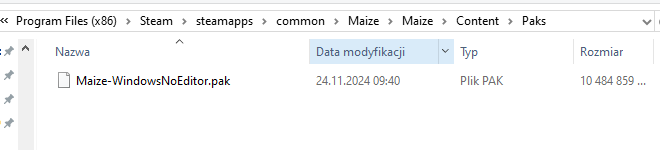
Now that you configrmed that a game uses a PAK file, you can go to \Maize\Maize\Binaries\Win64 directory to check the executable file.
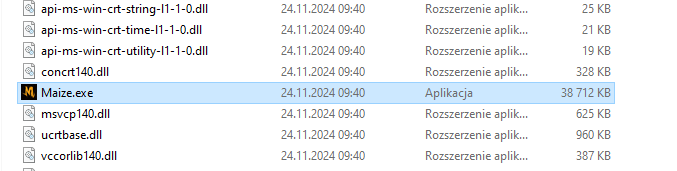
Right click on the „Maize.exe” file and go to „Details” page.
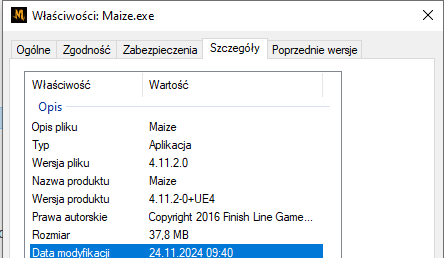
You can see that the version of the game’s executable is „4.11.2.0„. Remember this or write it down somewhere.
It means that Unreal Engine version used to create this game was exactly that version.
Now you can download Epic Games Launcher https://store.epicgames.com/pl/download
Once you download and install it, you will see option to install Unreal Engine in your launcher.
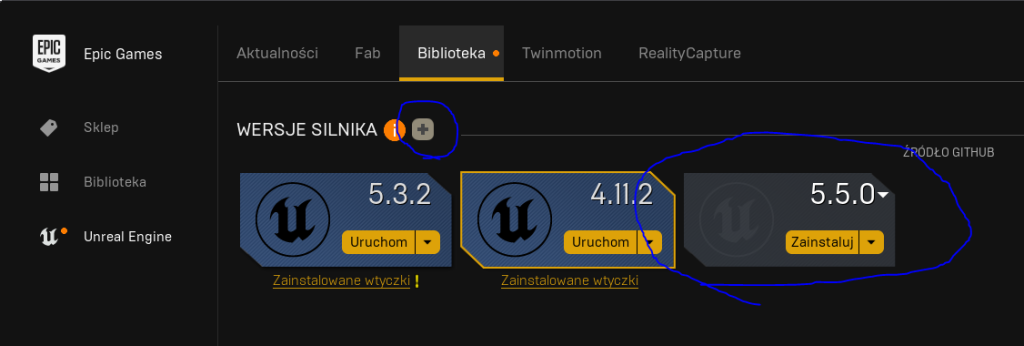
You need to click on this „plus” icon, then select engine version to install and then click on „Install” button.
Now go to directory, where you have installed your engine. For me it’s „D:\GRY\UE_4.11„.
Go to directory where unrealpak is located, „\UE_4.11\Engine\Binaries\Win64„.
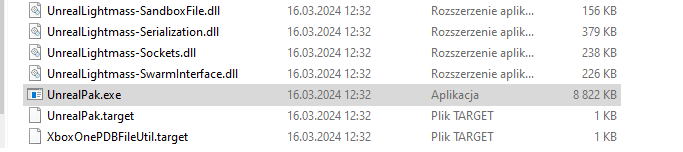
Run the command line from this directory and type a command for unrealpak:
UnrealPak.exe <path_to_PAK_file> -Extract <output_path>

After executing the command, everything should be extracted to the output directory. 
In Germany we say Ehrenmann!